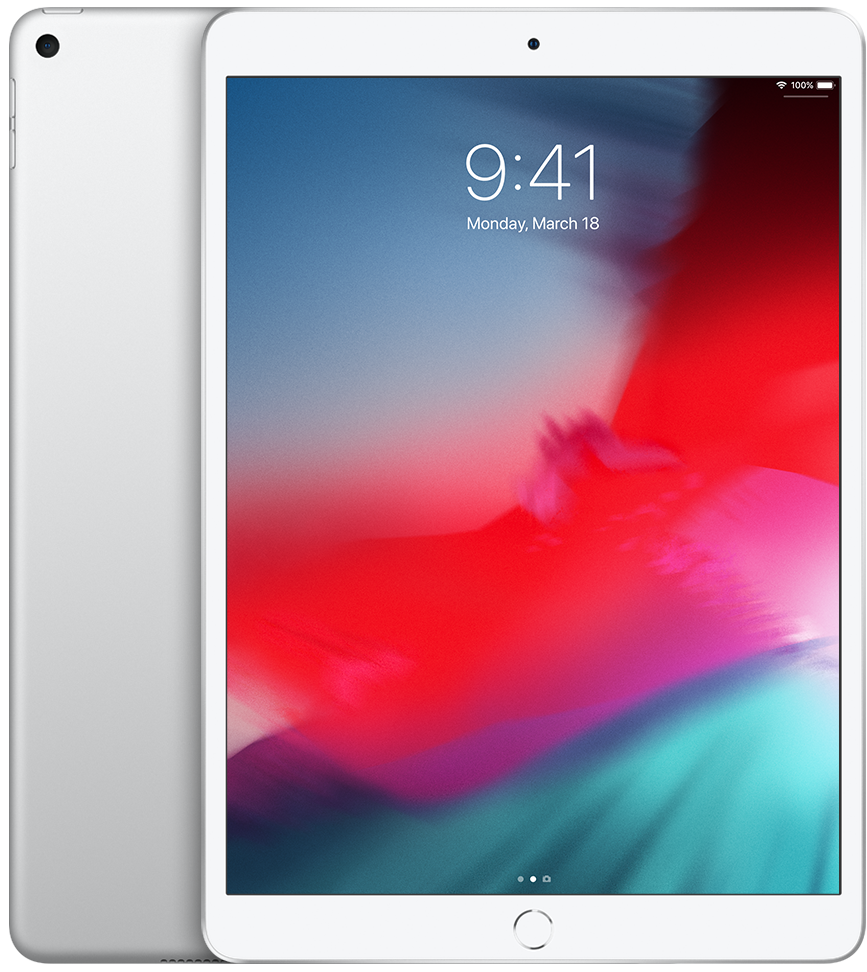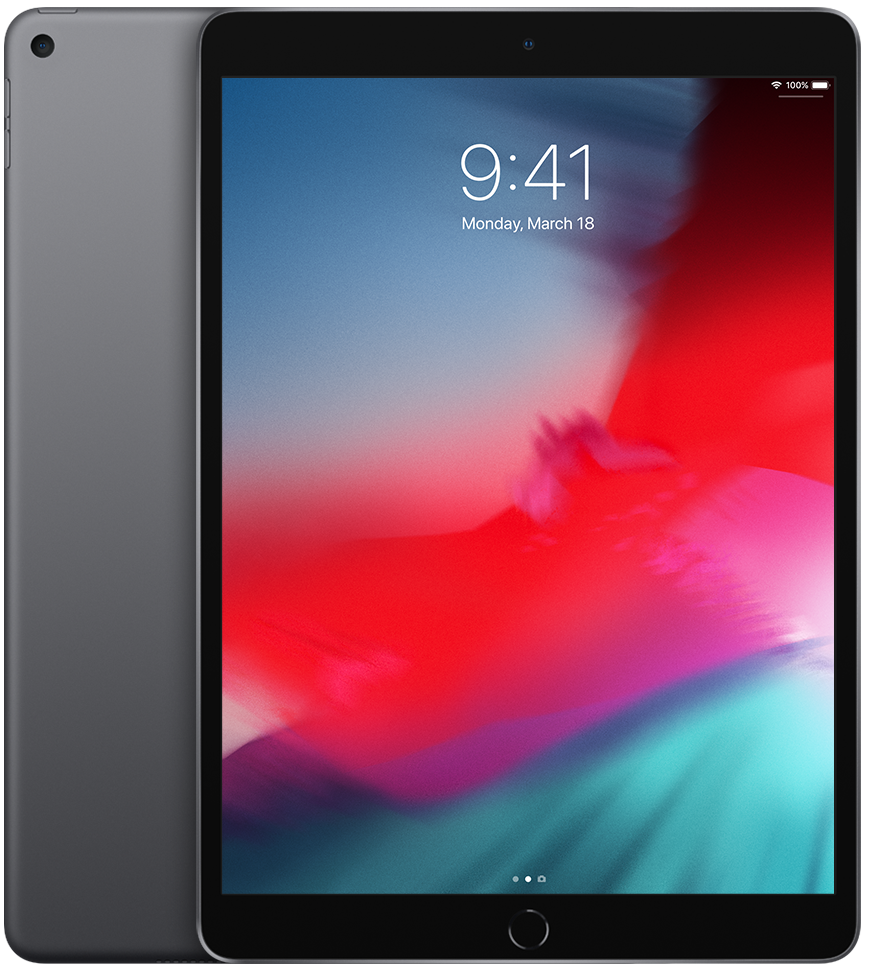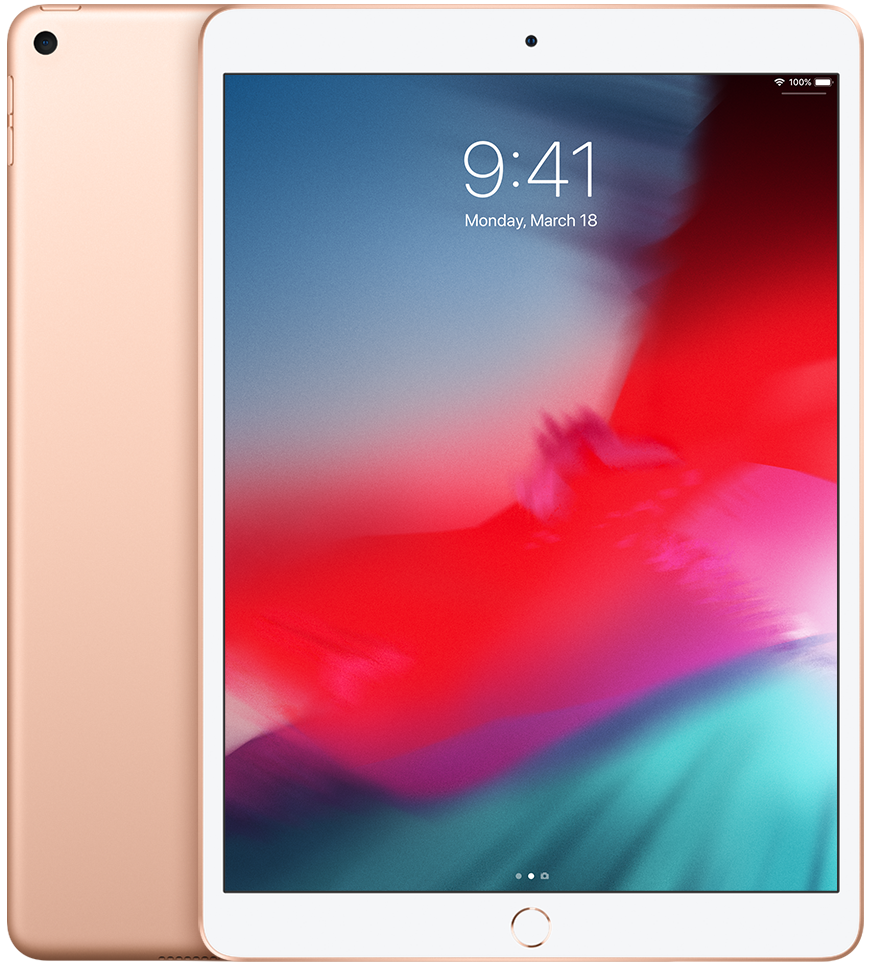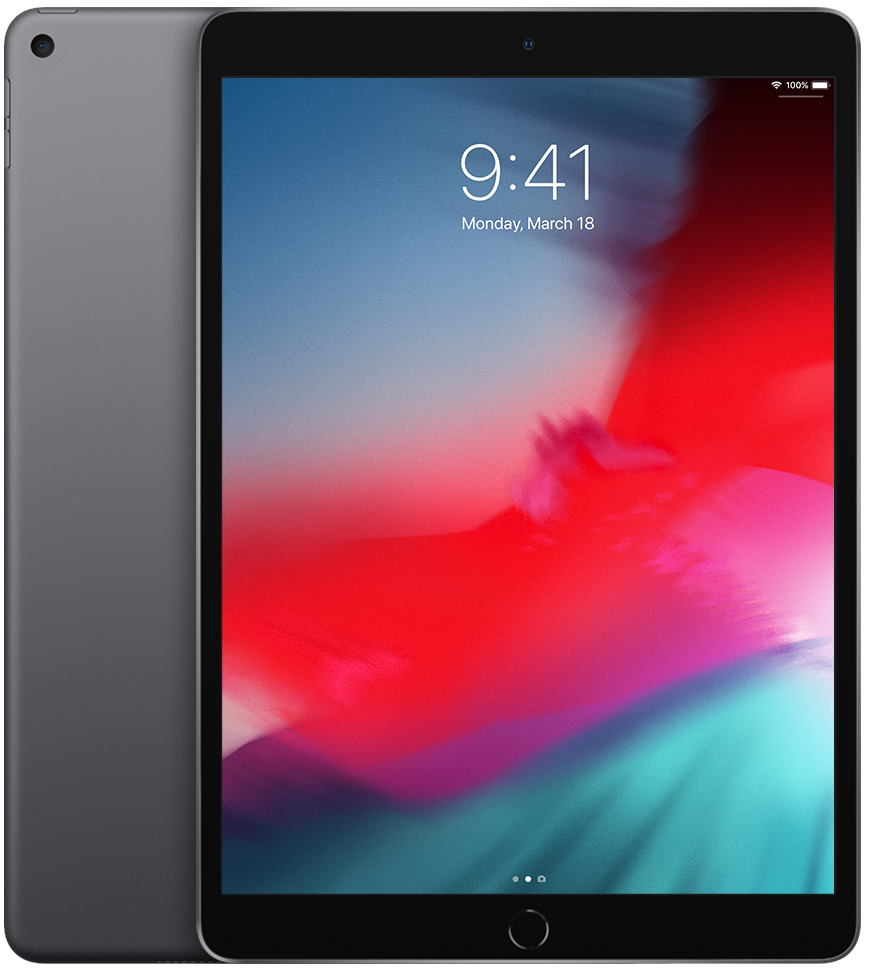The 2019 iPad Air is available in three color choices: silver, space gray, and gold. The color choice, of course, is up to you! Here are some things to consider for each option to help you make your selection.
Classic color
Silver 2019 iPad Air
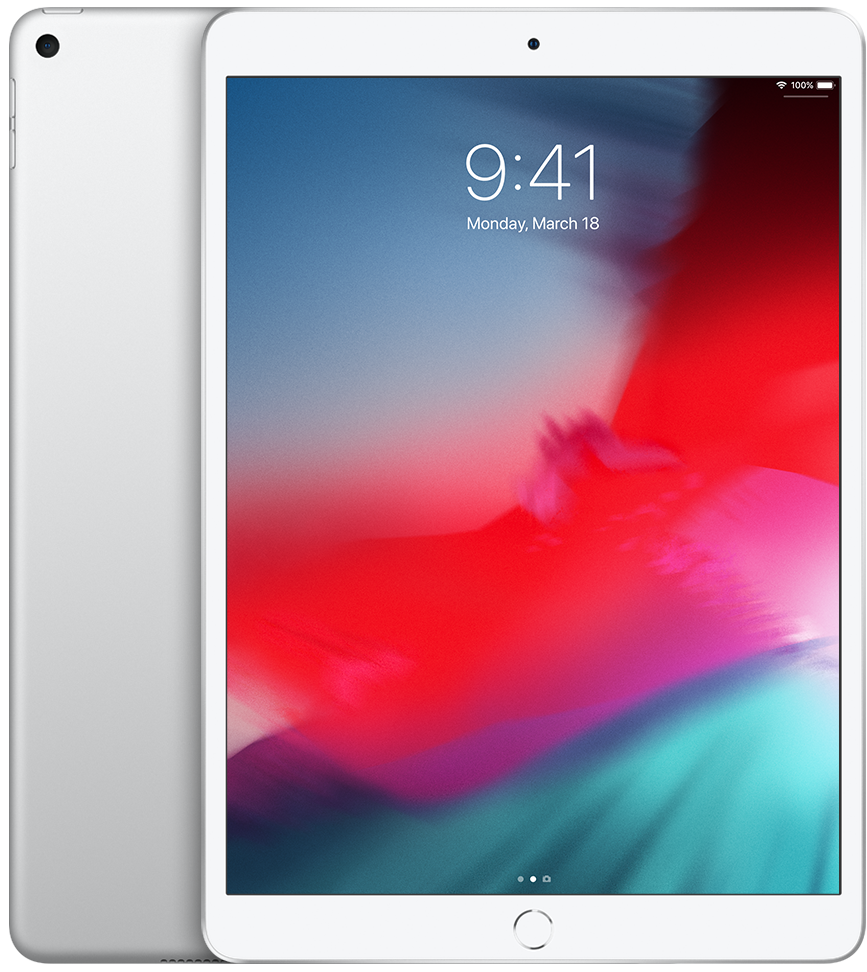
With a white front, the silver model can draw more attention and provide an excellent bright bezel for e-reading activities. Although this might be a minor distraction, it also won't show as much damage through normal usage.
starting at $399 at Apple
Out of this world
Space Gray 2019 iPad Air
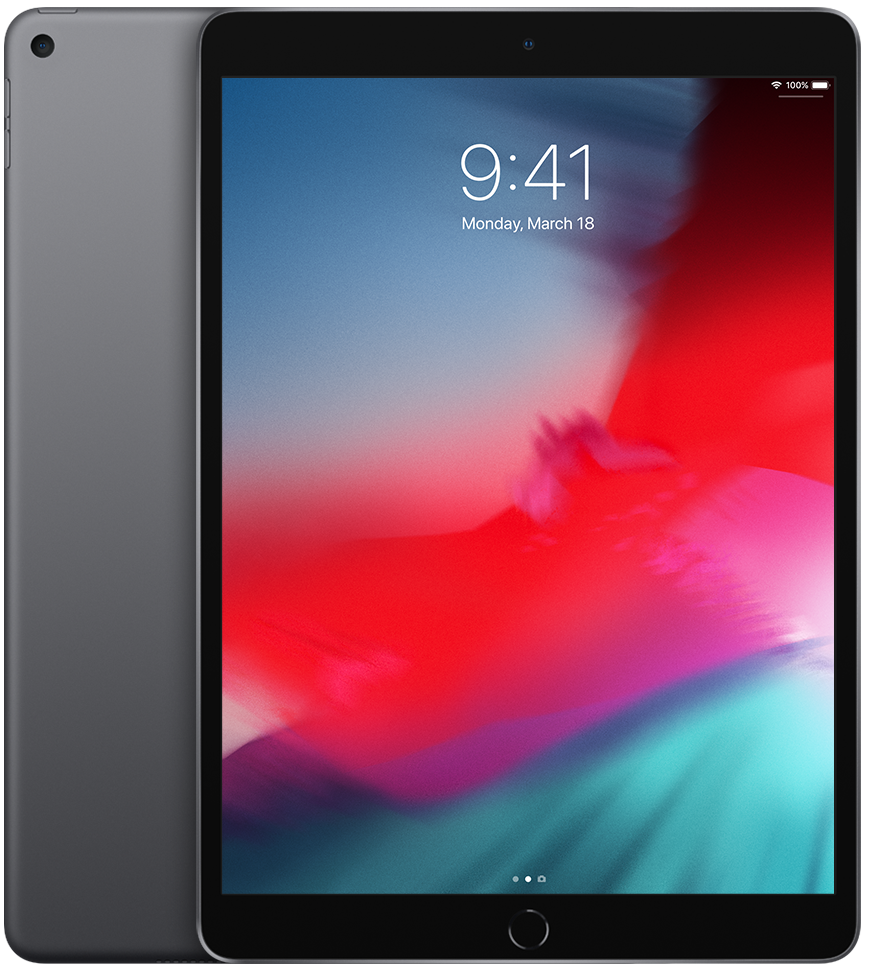
With a dark finish throughout, the space gray iPad Air won't distract you when you're gaming or watching a video. It also won't discolor, although it might show wear and tear a little bit more than the others.
starting at $399 at Apple
Gold, not silver
Gold 2019 iPad Air
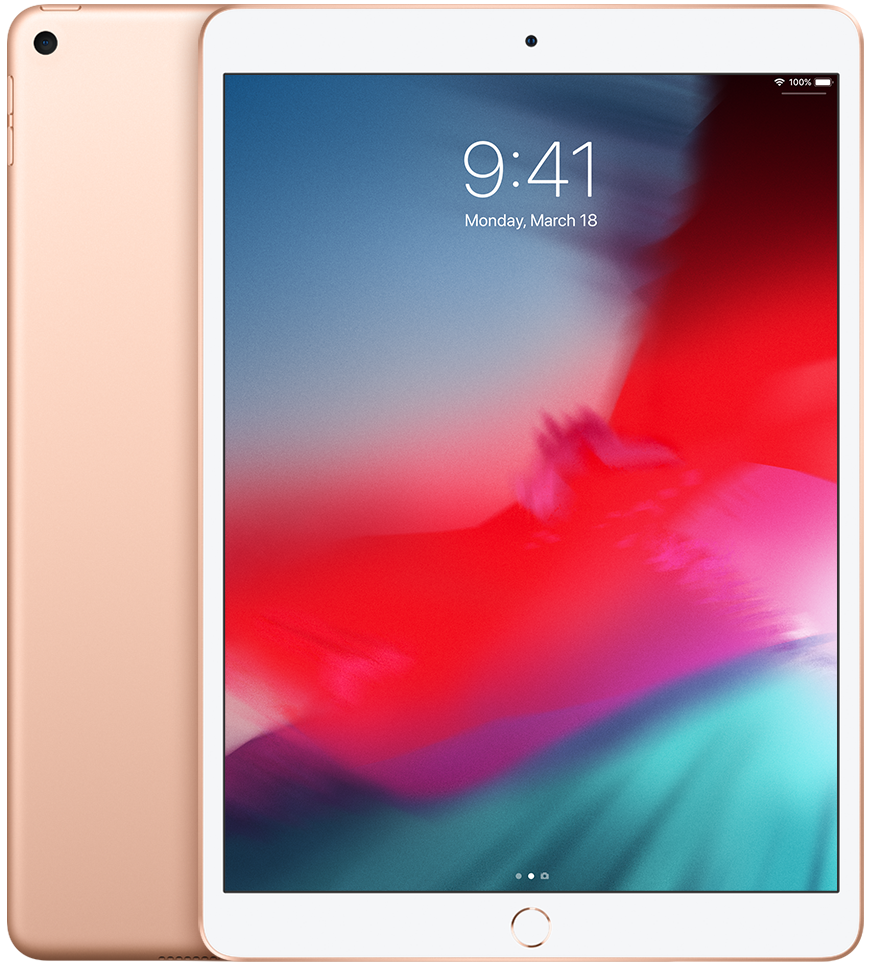
Gold stands out and offers a bright bezel for e-reading activities. The white front might become a distraction for some, but it won't show long-term damage. For those tired of silver, this is the one to select.
starting at $399 at Apple
Fade to black vs. bright white
Before you consider your iPad's rear case color, consider the hue around your screen: The silver and gold iPads have white faceplates, while the space gray iPad models use a black bezel.
Some prefer the look of black � which, like almost all TV sets these days, lets the border practically disappear into the screen. But a black faceplate is also prone to showcase fingerprints and smudges and may prove distracting to brighter content. In contrast, if you use your iPad as a personal reader, a white bezel can prove easier on the eyes when reading websites, documents, and ebooks with bright or white backgrounds.
Ideally, the faceplate shouldn't prove too distracting in practice for all but the pickiest of eyes, making it more personal preference than anything else.
- If a white faceplate catches your eye � and not in a good way � you'll want to consider the Space Gray iPad line.
- If you find a black bezel too constraining or contrasting, stick with a white faceplate by selecting a Silver or Gold iPad Air.
Discoloration versus damage
A big concern with white, silver and other brightly-colored products is the chance for discoloration; dark colors have issues too, with casings often showing scratches, chips, and smudges more easily.
Apple spent much of 2010 figuring out how to make the white iPhone resistant to UV and typical sources of discoloration. The iPads have used the same process for years, making them just as resistant. Still, if it's a significant worry, there's no harm in sticking with Space Gray.
Likewise, the iPhone 5 and iPad mini taught Apple that black anodization was more susceptible to damage than it ought to be; instead, all other devices � iPads included � get space gray, a lighter (but tougher) anodization that rates about the same as other colored aluminum shells where scratches are concerned. That said, space gray still tends to show dust, smudges, and fingerprints more than the other colors in Apple's iPad line.
If you're concerned about picking up excess dust and smudges, or you have to photograph your device often, stick to silver or gold. If you're worried about color discoloration, you shouldn't be � but space gray may allay your fears.
Popularity vs. personality
Black is almost always the most popular color when it comes to electronics and electronics accessories. And while Space Gray may not look as cool as "true" black, it'll likely still be the default color for many. That said, lighter-colored iPads can stand out more, especially with brightly colored cases; Space Gray iPad models tend to let accessories be the star.
- If you want a reliable (and popular) color, it's hard to resist Space Gray.
Case vs clean
Apple's iPads are more durable than ever, but they're still large pieces of glass. We generally recommend that if you plan to use your iPad anywhere, you might risk a drop, a case is a good idea. But even if you're planning on locking your iPad Pro, iPad, or iPad mini at the moment it leaves the box; you'll still see much of the device's original color.
For one, most cases don't cover the faceplate; others may protect the screen and keep the rear casing entirely unprotected.
Choose a color you love, then add a case you dig to complete the look. (After all, they're accessories because they accessorize!) If you already have a great case, pick the iPad color that either makes it pop (black) or helps it shine (white). Either way, make sure you love the iPad you get, regardless of accessories you may or may not add to it later.
For traditionalists
Silver 2019 iPad Air

starting at $399 at Apple
White front
Silver has always been an iPad color choice, and that selection returns with the third-generation iPad Air.
The Dark Side
Space Gray 2019 iPad Air

starting at $399 at Apple
Black front
If you don't want a white front on your new iPad Air, this is your only choice.
Another option
Gold 2019 iPad Air

starting at $399 at Apple
An alternative
Do you like a white front on your iPad, but have grown tired of silver? For the 2019 iPad Air, go with the gold version





/cdn.vox-cdn.com/uploads/chorus_asset/file/15969322/iphone_emergency_contacts.jpg)
/cdn.vox-cdn.com/uploads/chorus_asset/file/15969350/android_emergency1.png)
/cdn.vox-cdn.com/uploads/chorus_asset/file/15969387/google_trusted_contacts_emergency_location_sharing.jpg)